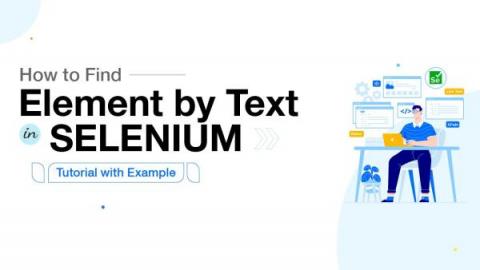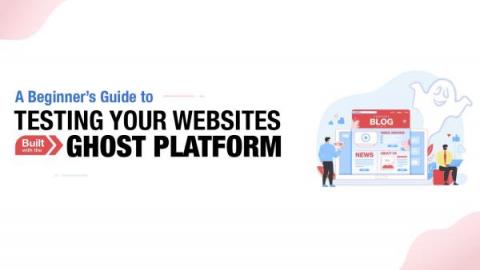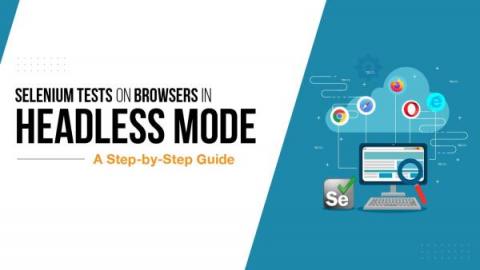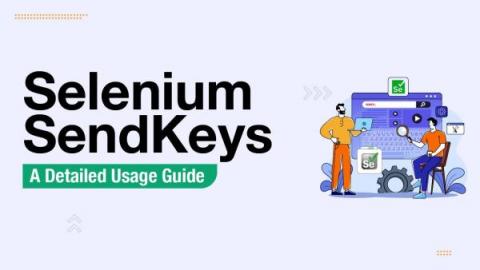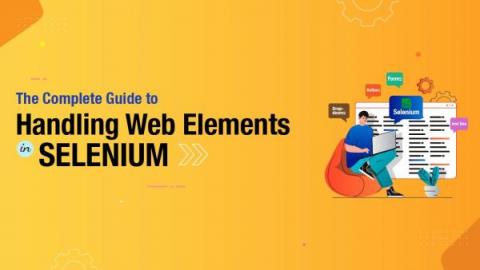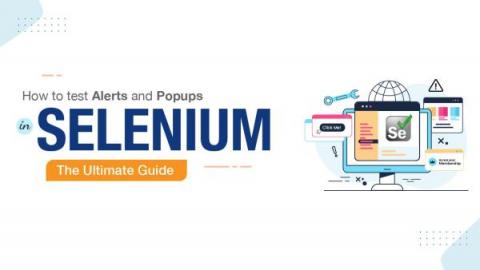How to Find Element by Text in Selenium: Tutorial with Example
The most fundamental step in web test automation is element identification. There are numerous methods for QEs to locate elements. In Selenium, Find element by Text is used to locate a web element based on its text attribute. The text value is mostly used when the basic element identification properties, such as ID or Class, are dynamic and make it difficult to locate the web element. In such cases, it becomes very difficult to locate web elements.